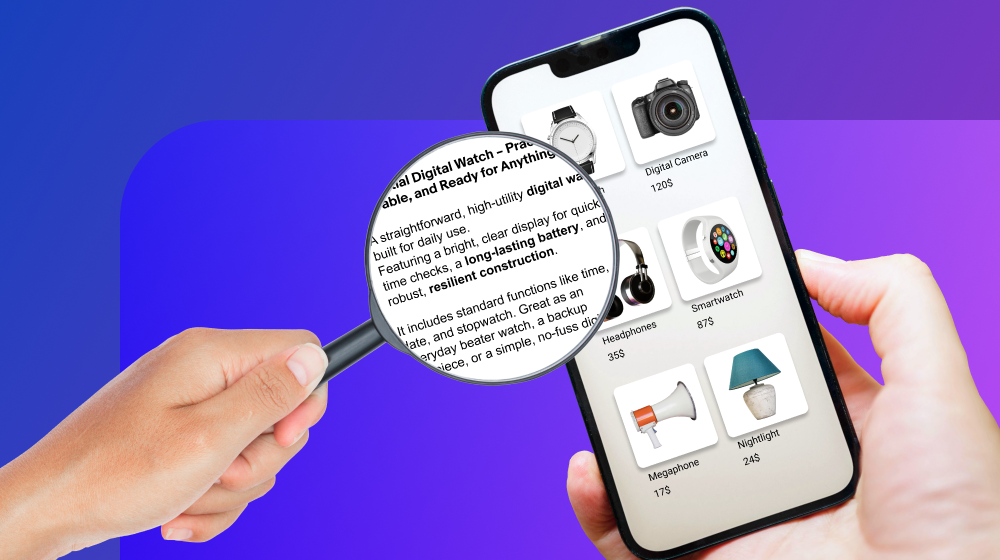2025 is shaping up to be a record-breaking year for the ecommerce industry, as the number of online shoppers is expected to balloon up to 2.77 billion. In addition, worldwide retail ecommerce sales are projected at $6.862 trillion in 2025.
These figures reveal that 2025 can be profitable for eBay sellers on the platform’s US and international markets. However, the competition on all of eBay’s markets is stiff, so sellers must do everything in their power to stand out and attract customers.
Reviewing or setting up business policies can help your business perform better on its domestic and international markets by minimizing costs, improving customer satisfaction, and fostering transparency.
Return, postage, payment, vehicle delivery, and vehicle payment policies are designed to inform buyers about your business’s fulfillment solutions, acceptable payment options, and whether they can return an item purchased from your store.
Let’s see what eBay’s business policies are and how you can use them to enhance your online store’s performance.

Download our 2025 ecommerce calendar to make the most out of sales opportunities ahead!
Key takeaways
- eBay automatically generates business policies for new sellers.
- This feature acts as a template and applies to all domestic and international listings.
- The platform doesn’t limit the number of business policies a seller can have.
- Sellers can adjust business policies for specific listings.
- International sellers must set up business policy templates for each eBay market they’re present on.
What are the business policies on eBay?

71% of all purchases on eBay are shipped for free.
Offering free returns can increase sales by up to 457% but also generate considerable costs for online businesses.
Although adopting free shipping and returns isn’t a prerequisite for success on eBay, these metrics show that sellers must have a clear stance on how they handle these elements of their business operations.
eBay’s business policies are templates that allow sellers to define the terms of their payment, shipping, and returns processes and automatically add them to all existing or new listings.
The feature is activated by default for all new joiners to eBay’s Seller Hub, meaning that you’ll have to revise or delete the business policies the platform created automatically based on your listings.
These templates allow sellers to indicate their preferences and communicate them to potential buyers so that they can know what to expect.
It’s important to remember that you must create at least one business policy for each of these areas that outlines your store’s general guidelines for payments, postage, and returns.
You should set up vehicle payment and delivery policies if you’re selling cars, parts, or accessories to specify how a buyer can pick up or pay for a vehicle you’re offering.
You can also create additional policies for specific items or product categories if you want to use a different payment method or indicate how long buyers have to return an item at no extra cost.
Types of eBay business policies and how to set them up

Creating business policies on eBay is a simple and quick process that takes only a few moments of your time.
Access to the Seller Hub is the only prerequisite for setting up business policy templates. Sellers on the platform with one sale on their records can access this page.
Hence, you can create business policies for your store even if you’re a novice seller on eBay with only a handful of products sold under your belt.

To access the Business Policies window, navigate to the Listings tab in the Seller Hub and scroll down to the Settings section of the left-side ribbon. Optionally, you can head to the My eBay window and choose the Business Policies option from the Selling menu.
Here’s what you need to do to create a new policy for your eBay store.
Payment policy
Once you open the Business Policy window, you’ll see the overview of all existing policies, along with their type, name, description, status, and the number of listings it applies to.

Click on the Create Policy and select the Payment option from the drop-down menu to access the Create payment policy window. Proceed to name your policy, and make sure to use a descriptive name so that you can easily differentiate it from other policies you create.

Afterward, you should write a brief policy description, up to 250 characters. When done, specify if you want to require immediate payment when a buyer clicks the Buy It Now button by checking or unchecking the checkbox next to the Payments managed by eBay section.

Optionally, you can choose the Allow Offline Payment option by checking the box next to Cash on Pickup.
Click the Save button to complete the process, and remember that you can change the policy’s settings whenever necessary.
Postage policy
The steps you’ll need to take to set up Payment and Postage policies are nearly identical. Once you select the Postage policy option from the Create Policy drop-down menu, you’ll have to name it and create a description.

You can use a single Shipping policy for all your listings or utilize it only for specific items. Depending on the market the policy is for, you can specify the handling time, service provider, and other shipping options.
US shipping service
Sellers operating exclusively on eBay’s US market can choose from the following shipping cost options:
- Flat rate (All buyers are charged the same amount for the shipping costs, but the fee can vary depending on different factors such as the buyer’s location or the item’s size)
- Calculated ( The shipping is calculated based on the buyer’s location)
- Freight (The shipping cost for products heavier than 150lbs)
- No shipping ( This option is for sellers that only offer local pickup for the items in their store)
Optionally, you can check the Free Shipping checkbox if you want your business to cover all shipping costs. Most sellers in the US use UPS and FedEx to fulfill their orders, but you can also offer additional services like UPS Next Day Air Saver or USPS Priority Mail.
The handling time drop-down menu lets you choose from various options ranging from the same business day to thirty business days.
Even though eBay recommends choosing one business day for handling, it’s paramount to select a realistic handling time to avoid shipping delays.
International shipping service
The International Shipping Program, previously called the Global Shipping Program (this program is currently only available to select US sellers), enables eligible sellers to entrust eBay with the delivery of their products, as they’re only responsible for sending their stock to the nearest shipping hub.
If you’re among the platform’s sellers participating in this program, you can indicate so in your international shipping policy.

Alternatively, you can rely on third-party logistics solutions to offer international shipping services for the products you sell on different eBay markets and deliver them to different parts of the world.
The drop-down menu in the Alternative International Postage Options section allows you to select between the Flat and Calculated shipping cost options. Moreover, you can specify the regions for which you’re offering shipping services and add the handling costs to your policy.
In addition, sellers can create an exclusion list of all countries where their business doesn’t provide shipping services and include it in their policies.
Returns policy
To create a Returns business policy, you just have to select this option from the Create Policy drop-down menu, name it, and write a policy description.

You can then decide whether to accept returns for items buyers purchase at your store. If you don’t want to accept returns, uncheck the checkboxes next to ‘Domestic Returns Accepted’ and ‘International Returns Accepted.’
If you choose to accept returns, you must specify how much time a buyer has to return an item. eBay recommends offering a 30-day return period because it helps listings qualify for Top Rated Seller benefits and improves the listing’s chances of appearing at the top of search results.
Still, you can also opt for a 14-day or 60-day return period. Finally, you must specify if you’re offering the free shipping option for the returns or if the customer must cover the return shipping costs.
The process of setting up domestic and international returns policies is the same, so you should indicate how long international buyers have to return an item and who covers the returns shipping costs.
Vehicle Payment and Delivery Policies
Neither of these policies offers an abundance of options. So, aside from naming and describing a policy, you can only specify whether you’re accepting offline payments for particular listings and whether the buyer is responsible for vehicle collection or delivery.

However, you can also include the delivery details in the listing or policy description if you intend to manage the delivery process.
The importance of regularly updating business policies on eBay

Managing eBay business policies is straightforward if you’re just starting out, but it gets more challenging as you add new listings to your store.
Default business policies aren’t applicable to all types of products, as your company’s policy may vary depending on the item’s size, product category, buyer’s location, and other factors.
eBay makes editing business policies easy. You can quickly review a policy while creating a new listing. Consequently, you can adjust your policies whenever you want to change the shipping cost for a single listing or offer alternative returns or payment options.
You can also manage and edit your policies from the Business Policies window by clicking on the three-dot button next to a policy and choosing the edit option from the drop-down menu. This can be helpful if your online store already has a vast number of policies you no longer use.
In addition, you can combine postage policies or delete inactive policies by clicking the appropriate button in the Business Policies window.
Shipping cost override option for flat-cost shipping policies
This option enables sellers to use the same shipping policy with different shipping costs for multiple listings. So, you can easily change the shipping costs for a particular listing while keeping all other settings of your shipping policy.
Bear in mind that this feature is only available for orders with fixed shipping costs and that you can’t use it for listings with calculated-cost shipping.
Using policy templates to expand your eBay business in 2025
All eBay marketplaces are dynamic environments that push sellers to constantly include new items in their offers to keep up with the competition. As a result, eBay stores often have hundreds, if not thousands, of listings.
Policy templates offer a simple way of automatically adding your company’s payments, shipping, and returns policies to all existing and new listings.
Updating your eBay business policies ensures that all potential customers have access to accurate information, which can, in turn, help them make purchasing decisions and boost your sales.
Are you struggling to keep your eBay listings up to date? Webinterpret may help! Contact us to learn more about our solutions for eBay sellers.
About Webinterpret
Webinterpret supports merchants selling on eBay.
Our AI-based solutions enable more effective selling through automated listing localization, advertising, and returns and ensure all products placed on EU markets are GPSR-compliant.
By giving your international customers a full, end-to-end local shopping experience, Webinterpret improves your conversion and helps establish your business globally.